Re-Packaging GNU Image Manipulation Program (GIMP) for MSIX in the Windows Store
How to fix the missing DLL errors when launching the package
Challenges
When launching the packaged application the executable is unable to find the location of critical DLL files needed at runtime. Experimenting with the DynamicLibraryFixup shim from the package support framework seems to introduce other issues.
Before packaging
- Download a copy of GIMP for Windows: gimp.org/downloads (version 2.10.24 at time of writing)
Capturing
Start the MSIX packaging tool and enter your package signing information but do not specify the installation file
On the second page of the packaging tool, specify the install location for the package to C:\GIMP
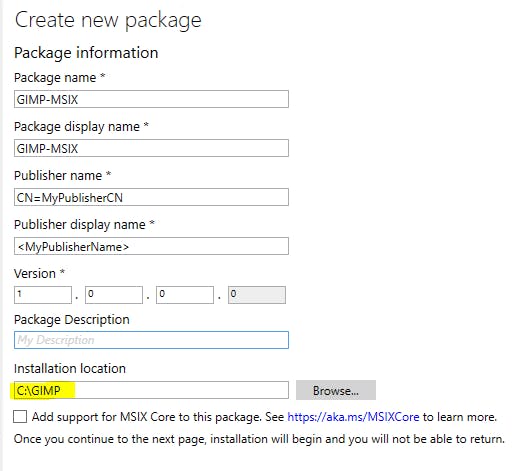
Click next to start the capture process and then run the gimp-2.10.24-setup-3.exe file downloaded before packaging.
Select to
Install for all Userswhen prompted, and select the option toCustomizethe installation when the wizard appearsPoint the installer location to
C:\GIMPand select aFull installationwhen asked to select componentsComplete the installation wizard and when finished click
Nexton the MSIX packaging tool capture window to finish capturingWhen prompted to Manage first launch tasks, skip this step and click
Nextagain (do not run the executable)Complete the remaining steps in the packaging tool and then proceed to the Package Editor
Post packaging modifications
Within the package editor navigate to the
Package filestab.Remove the TWAIN plugin by deleting the following folder from the package
GIMP 2\lib\gimp\2.0\plug-ins\twain(this plugin seems to be used for importing images directly from a scanner without creating intermediate files but causes issues with the package)Add a new folder under the
VFSdirectory forSystemX64
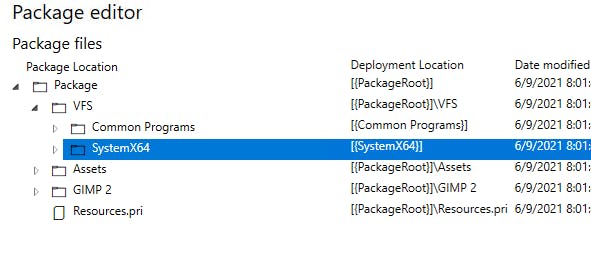
Using the MSIX packaging tool unpack option, extract the contents of the package to a folder on your desktop
Add the DLL files contained in the extracted
GIMP 2\binfolder to the newly created SystemX64 folder inside the package.
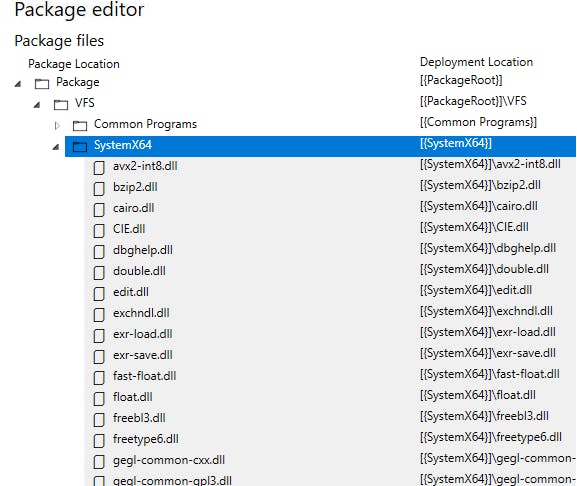
Finish the packaging process clicking Save and outputting a new package. You should now have a functioning version of GIMP in MSIX format that can be delivered through the Windows Store to your users!